The Mystery Behind Color Spaces: Adobe RGB vs. sRGB
Intro
Talk about frustration. I first learned the significance of using color spaces the hard way - lots of bad prints. The worst part of it all was that the local photo lab I was using at the time didn't either recognize and/or understand what the problem was. They blamed the problem on monitor calibration. That wasn't the problem though.
See, when I took my digital files in on a disc or uploaded them to the store, they looked washed out and dull - nothing at all like the brilliant colors I saw on my monitor. So, I changed photo labs - same problem. Then, one day, I found the answer - I was submitting my prints in Adobe RGB color space rather the sRGB colorspace. After I switched to using sRGB exclusively I never got the washed out look on my prints again.
What is a Color Space?
I'll admit, I don't understand all the technical bits of what a color space is. If you're into that kind of thing and want to know more, I'd say have a look at Wikipedia's entry on color space. That said, if you think you can put the explanation into a short paragraph of plain english that I can understand, please post it for everyone's benefit.
I'll try to explain how I see this color space concept. There's a lot of colors in the world around us. My camera sees a lot of them, but not all. Depending on the color space that I choose (either in camera or in my editing software) I'll have more or less of these colors to display. sRGB is the standard set of colors that are used on the internet. You can thank Microsoft and HP for this. There's only so many different values of Red, Green, and Blues (and combinations thereof) that we get on websites - because sRGB is the standard and that's what web browsers use to see color. I suppose the simplest way to say it is that a color space is a defined set or range of colors.
About the Adobe RGB Color Space
Simply put, Adobe RGB has a bigger range of colors that sRGB. Adobe RGB was designed and implemented by (no surprise here) Adobe Systems, Inc. It was designed to help you get more color out of your inkjet printers that use a much bigger color space than sRGB. Particularly, Adobe RGB consists of a much wider range of greens and cyans (green-blue). So, we're now clear on the fact that Adobe RGB gives photographers more color to work with. Sounds like a no brainer. Let's go on to sRGB though.
What Adobe RGB color space looks like:

About the sRGB Color Space
sRGB, as noted above, gives us a smaller range of colors than Adobe RGB; however, don't forget that it is the Internet standard (thanks Microsoft and HP). If you're looking at pictures on the web via your web browser and they look nice and colorful, then you can bet it's in sRGB color space.
What sRGB color space looks like:
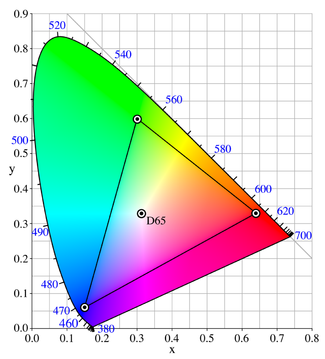
More importantly, perhaps, is the fact that sRGB is what most photo labs use today. You name it, Wal-Mart, Walgreens, Wolf Camera, Ritz, and Target all use the sRGB color space to print your photos. Online labs like Kodak, York, and Snapfish, among others use the sRGB color space. Even labs that market themselves as "pro" labs such as Mpix or Myphotopipe (which I use and love) use the sRGB color space to process your prints.
Which One Should I Use?
It depends. This isn't too hard to figure out though.
If you print your own photos and you want every ounce of color that you get out of your photo, then learn to use Adobe RGB. I can't really tell you all that you need to know. Take a look at some of the resources that I've linked to in this post. Feel free to educate the rest of us on it if you know how to do it. Note that there are a few photo labs that will accomodate the Adobe RGB color space. Consider Printroom.com, for example. Printroom will accept whatever color space you send them, including Adobe RGB. They don't say that they'll print your Adobe RGB color space but they will "use the color information in your image file to convert it to the color space of the printer used to print the particular size-paper combination specified in the order. As a result, the images are printed exactly how you see them on your calibrated monitor in a "color aware" program like Adobe Photoshop." That's better service than you get from most online labs. If anyone is aware of other labs that accomodate Adobe RGB, please let me know.
If, like me, you take your photos, make a couple of edits here and there and either upload them onto the web at a place like SmugMug or print them out locally or online at a site like Myphotopipe.com, then you now know that you should be using sRGB from start to finish. Likewise, if you go the path of Adobe RGB, you'll need to convert those images to sRGB before you decide to upload and share them on the web.
Additional Sources to Learn More
sRGB vs. Adobe RGB from Cambridge in Colour
Dry Creek Photo: Introduction to Color Spaces
Color Space Fundamentals
Wikipedia - Adobe RGB
Wikipedia - sRGB
Adobe.com - Adobe RGB
Nature Photographers Online Magazine: Beyond Adobe RGB
Microsoft: Color Spaces and You
Talk about frustration. I first learned the significance of using color spaces the hard way - lots of bad prints. The worst part of it all was that the local photo lab I was using at the time didn't either recognize and/or understand what the problem was. They blamed the problem on monitor calibration. That wasn't the problem though.
See, when I took my digital files in on a disc or uploaded them to the store, they looked washed out and dull - nothing at all like the brilliant colors I saw on my monitor. So, I changed photo labs - same problem. Then, one day, I found the answer - I was submitting my prints in Adobe RGB color space rather the sRGB colorspace. After I switched to using sRGB exclusively I never got the washed out look on my prints again.
What is a Color Space?
I'll admit, I don't understand all the technical bits of what a color space is. If you're into that kind of thing and want to know more, I'd say have a look at Wikipedia's entry on color space. That said, if you think you can put the explanation into a short paragraph of plain english that I can understand, please post it for everyone's benefit.
I'll try to explain how I see this color space concept. There's a lot of colors in the world around us. My camera sees a lot of them, but not all. Depending on the color space that I choose (either in camera or in my editing software) I'll have more or less of these colors to display. sRGB is the standard set of colors that are used on the internet. You can thank Microsoft and HP for this. There's only so many different values of Red, Green, and Blues (and combinations thereof) that we get on websites - because sRGB is the standard and that's what web browsers use to see color. I suppose the simplest way to say it is that a color space is a defined set or range of colors.
About the Adobe RGB Color Space
Simply put, Adobe RGB has a bigger range of colors that sRGB. Adobe RGB was designed and implemented by (no surprise here) Adobe Systems, Inc. It was designed to help you get more color out of your inkjet printers that use a much bigger color space than sRGB. Particularly, Adobe RGB consists of a much wider range of greens and cyans (green-blue). So, we're now clear on the fact that Adobe RGB gives photographers more color to work with. Sounds like a no brainer. Let's go on to sRGB though.
What Adobe RGB color space looks like:

About the sRGB Color Space
sRGB, as noted above, gives us a smaller range of colors than Adobe RGB; however, don't forget that it is the Internet standard (thanks Microsoft and HP). If you're looking at pictures on the web via your web browser and they look nice and colorful, then you can bet it's in sRGB color space.
What sRGB color space looks like:
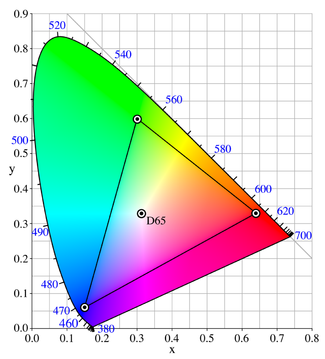
More importantly, perhaps, is the fact that sRGB is what most photo labs use today. You name it, Wal-Mart, Walgreens, Wolf Camera, Ritz, and Target all use the sRGB color space to print your photos. Online labs like Kodak, York, and Snapfish, among others use the sRGB color space. Even labs that market themselves as "pro" labs such as Mpix or Myphotopipe (which I use and love) use the sRGB color space to process your prints.
Which One Should I Use?
It depends. This isn't too hard to figure out though.
If you print your own photos and you want every ounce of color that you get out of your photo, then learn to use Adobe RGB. I can't really tell you all that you need to know. Take a look at some of the resources that I've linked to in this post. Feel free to educate the rest of us on it if you know how to do it. Note that there are a few photo labs that will accomodate the Adobe RGB color space. Consider Printroom.com, for example. Printroom will accept whatever color space you send them, including Adobe RGB. They don't say that they'll print your Adobe RGB color space but they will "use the color information in your image file to convert it to the color space of the printer used to print the particular size-paper combination specified in the order. As a result, the images are printed exactly how you see them on your calibrated monitor in a "color aware" program like Adobe Photoshop." That's better service than you get from most online labs. If anyone is aware of other labs that accomodate Adobe RGB, please let me know.
If, like me, you take your photos, make a couple of edits here and there and either upload them onto the web at a place like SmugMug or print them out locally or online at a site like Myphotopipe.com, then you now know that you should be using sRGB from start to finish. Likewise, if you go the path of Adobe RGB, you'll need to convert those images to sRGB before you decide to upload and share them on the web.
Additional Sources to Learn More
sRGB vs. Adobe RGB from Cambridge in Colour
Dry Creek Photo: Introduction to Color Spaces
Color Space Fundamentals
Wikipedia - Adobe RGB
Wikipedia - sRGB
Adobe.com - Adobe RGB
Nature Photographers Online Magazine: Beyond Adobe RGB
Microsoft: Color Spaces and You
Labels: adobe, camera, canon, color, cs2, digital, editor, elements, format, how to, learn, photo, program, raw, rgb, space, srgb


